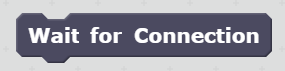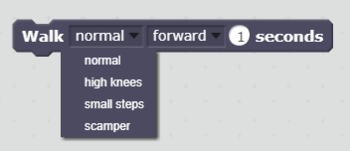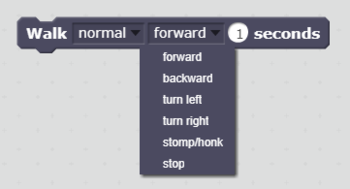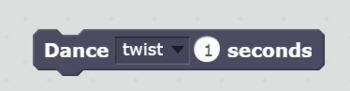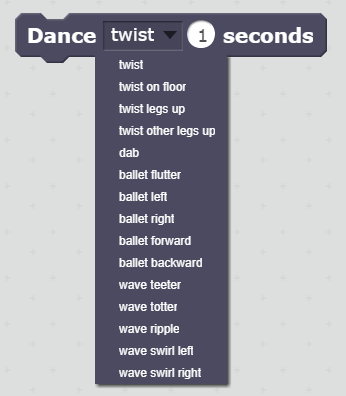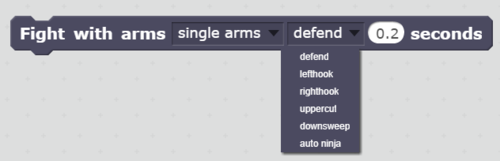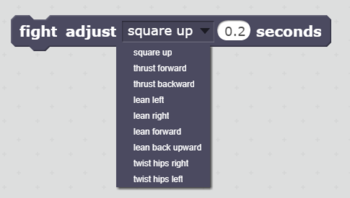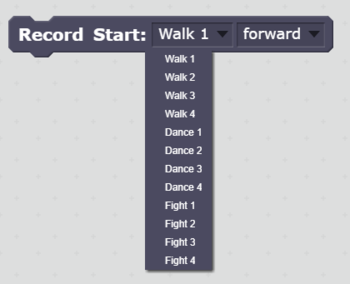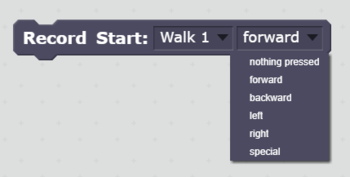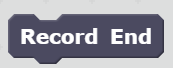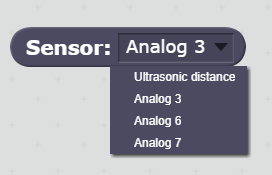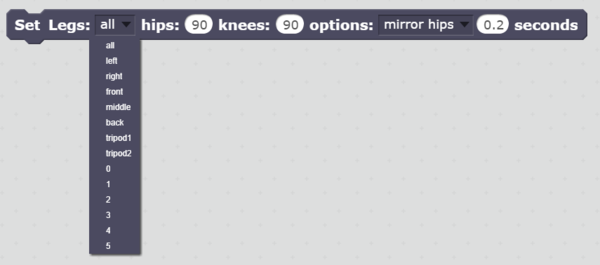Difference between revisions of "Vorpal Hexapod Scratch Block Reference"
From Vorpal Robotics Wiki
Vorpalwiki (talk | contribs) |
Vorpalwiki (talk | contribs) (→Walk) |
||
| Line 28: | Line 28: | ||
* '''When to use it:''' When you wish to move the robot in a way that is identical to the gamepad "W" mode buttons. Note that to create custom variations of walk commands that only differ in the amount of movement of hips and knees or timing factors, use the TRIPOD GAIT block instead. | * '''When to use it:''' When you wish to move the robot in a way that is identical to the gamepad "W" mode buttons. Note that to create custom variations of walk commands that only differ in the amount of movement of hips and knees or timing factors, use the TRIPOD GAIT block instead. | ||
* '''Options and Menus:''' | * '''Options and Menus:''' | ||
| − | [[File:Walk-style.PNG| | + | [[File:Walk-style.PNG|right|350px|Walk style options]] |
| − | [[File:walk-direction.PNG| | + | [[File:walk-direction.PNG|right|350px|Walk direction options]] |
** Walking Style: | ** Walking Style: | ||
** Walking Direction: | ** Walking Direction: | ||
Revision as of 13:35, 1 September 2017
NOTE: THIS PAGE IS UNDER CONSTRUCTION
Introduction
This page gives you a quick explanation of every Scratch block in the Vorpal Scratch Extension.
Wait for Connection
- What it does: This block resets the serial port connecting Scratch to the Vorpal Gamepad. This process typically only takes one or two seconds, so you will see a slight delay when starting your program.
- When to use it: The Wait for Connection block should be executed exactly one time and it should come before any other Vorpal Scratch Extension blocks in your program. Typically it is placed immediately after whatever action starts your program (such as clicking on the green flag). It is possible to write programs without using this block, but we've found the connection is much more reliable if you do use it, so we recommend placing this block at the beginning of every program.
- Options and Menus: This block has no options or menus, so it is very easy to use!
- Other Notes: You should not place this block in a loop or otherwise cause it to be executed more than once in any program, because that would cause undesirable delays and also could flush incoming sensor data that arrives while the connection is being reset.
Walk
- What it does: This block triggers actions that are identical to the Vorpal Gamepad "W" (Walk) line of mode buttons.
- When to use it: When you wish to move the robot in a way that is identical to the gamepad "W" mode buttons. Note that to create custom variations of walk commands that only differ in the amount of movement of hips and knees or timing factors, use the TRIPOD GAIT block instead.
- Options and Menus:
- Walking Style:
- Walking Direction:
- Seconds:
- Other Notes:
|
Vorpal Hexapod Quick Links:
|