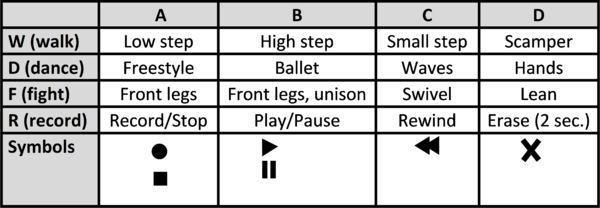Difference between revisions of "Vorpal The Hexapod Gamepad User Guide, V2"
From Vorpal Robotics Wiki
Vorpalwiki (talk | contribs) |
Vorpalwiki (talk | contribs) |
||
| Line 1: | Line 1: | ||
{{float_box|{{VCH Quick Links}} }} | {{float_box|{{VCH Quick Links}} }} | ||
| + | = Introduction = | ||
| + | The Vorpal Combat Hexapod Gamepad has many features to let you control your hexapod, including: | ||
| + | * Select one of twelve different pre-programmed movement modes, which then modify the functions on the yellow DPAD buttons. | ||
| + | * Record and later play back a sequence of hexapod motions. | ||
| + | * Tether the gamepad to a computer using a USB cord, then use the MIT Scratch system to control the hexapod using a program you write. | ||
| + | * Upload Scratch-programmed functions onto the gamepad, then use them as new movement modes of your own design. | ||
| − | + | =Gamepad Button Layout= | |
| + | As you can see in the diagram, there are two groups of buttons on the gamepad: | ||
| + | * On the left are four rows of four buttons. These buttons are used to select a movement mode or activate the record/play feature. | ||
| + | * On the right are five yellow buttons | ||
| − | [[File:Gamepad-Top-View.png|400px]] | + | [[File:Gamepad-Top-View-v2.png|400px]] |
[[File:Gamepad-Function-Diagram.png|600px]] | [[File:Gamepad-Function-Diagram.png|600px]] | ||
Revision as of 00:42, 30 July 2017
|
Vorpal Hexapod Quick Links:
|
Introduction
The Vorpal Combat Hexapod Gamepad has many features to let you control your hexapod, including:
- Select one of twelve different pre-programmed movement modes, which then modify the functions on the yellow DPAD buttons.
- Record and later play back a sequence of hexapod motions.
- Tether the gamepad to a computer using a USB cord, then use the MIT Scratch system to control the hexapod using a program you write.
- Upload Scratch-programmed functions onto the gamepad, then use them as new movement modes of your own design.
Gamepad Button Layout
As you can see in the diagram, there are two groups of buttons on the gamepad:
- On the left are four rows of four buttons. These buttons are used to select a movement mode or activate the record/play feature.
- On the right are five yellow buttons